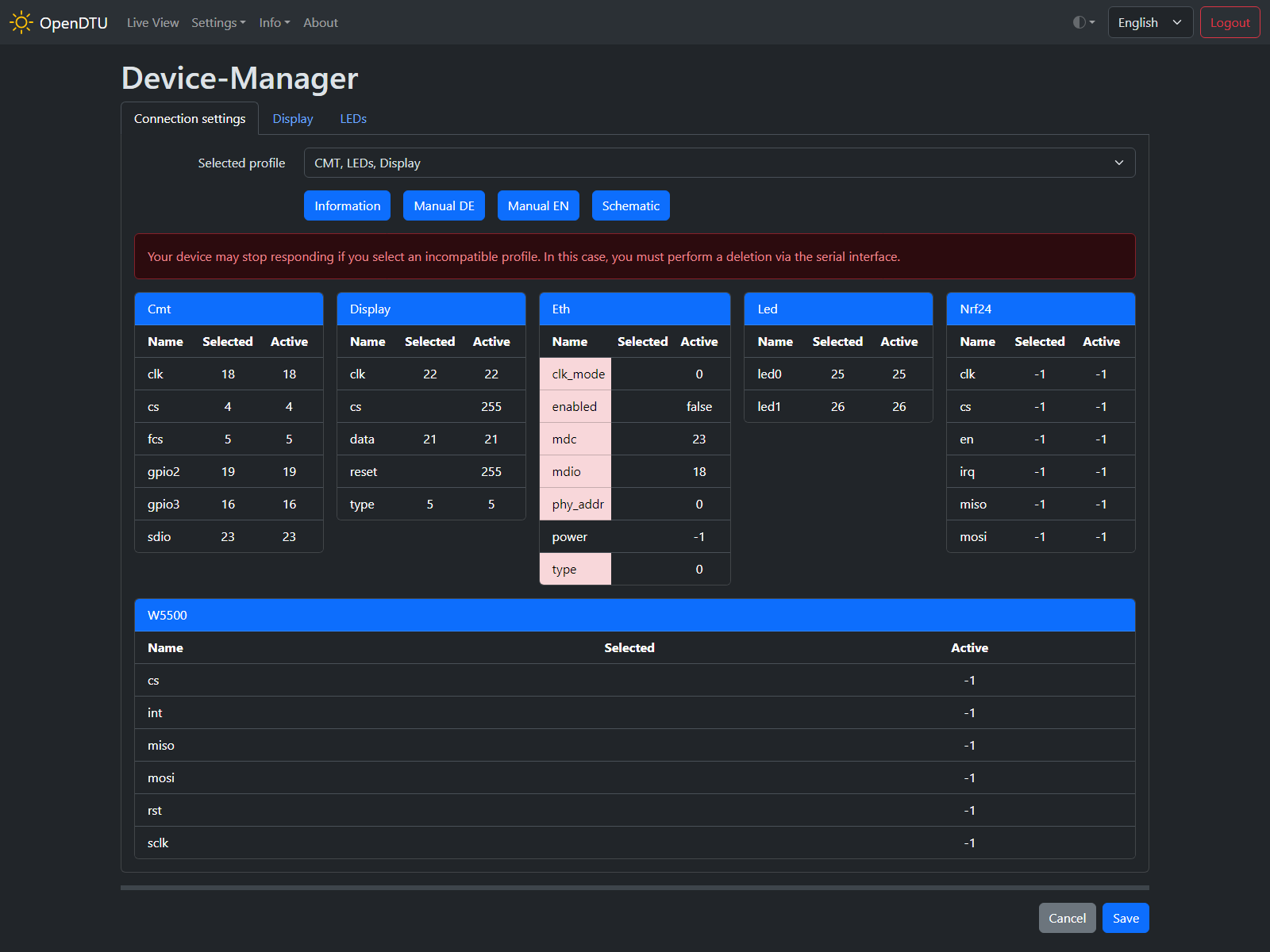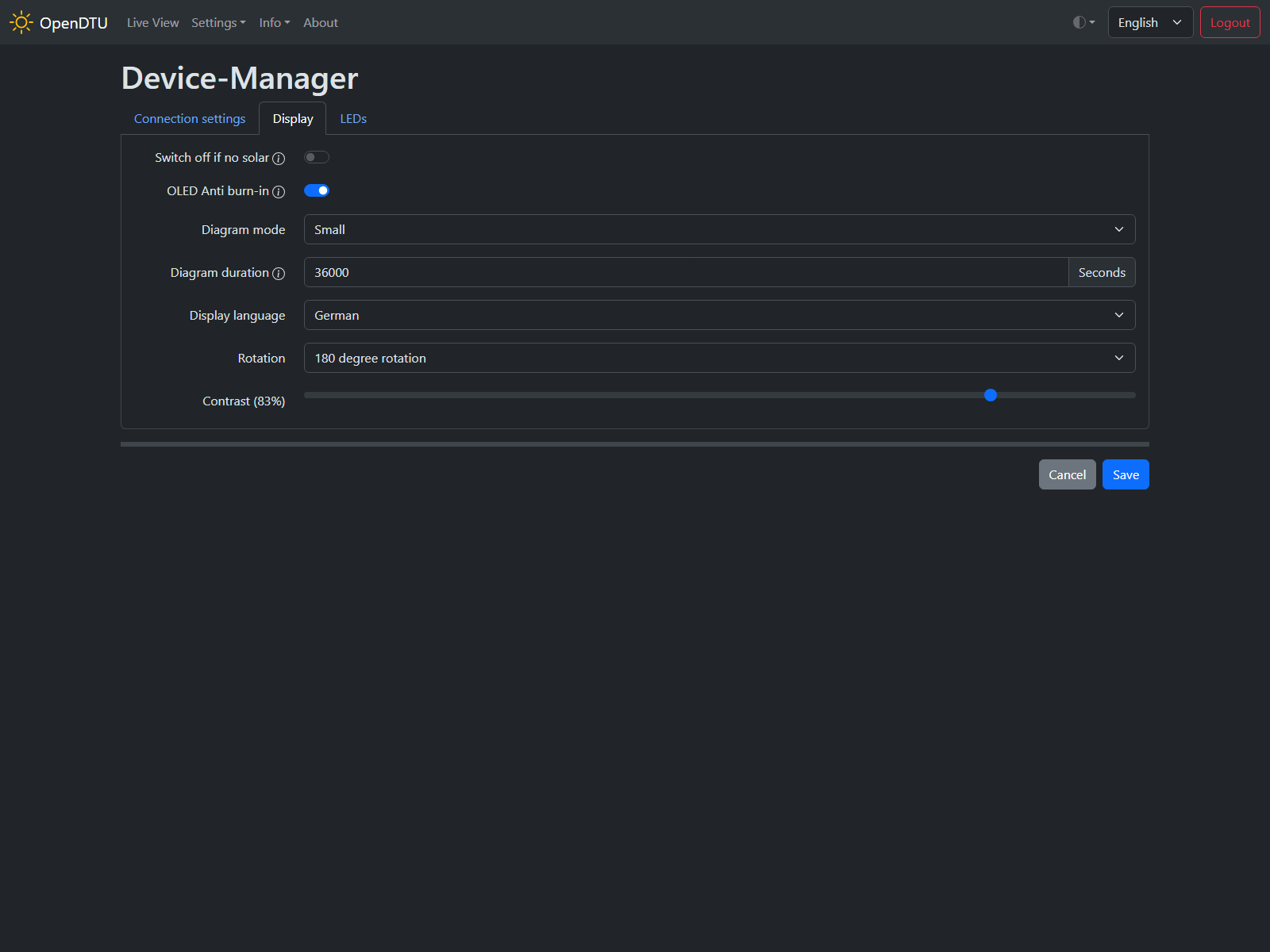Device-Manager
Screenshot
Settings / Parameters
Connection Settings
Selected profile
The drop-down shows an overview of all Device Profiles available in your pin_mapping.json file. If you select one of the mappings and press Save the DTU will be restarted and the appropriate pins will be used.
Connection overview
The table shows all available pin configurations and how they are assigned currently (column "Active"). The column "Selected" shows the pin assignment according to the currently selected profile. If there are differences between "Active" and "Selected" the cells are highlighted. That means you can select different profiles (without clicking Save) and watch which pins will change.
Display
These settings apply to a properly connected display. See Device Profiles for display types and pin assignment.
Switch off if no solar
Turns off the display if no inverter is producing.
OLED Anti burn-in
Move the display a little bit on each update to prevent burn-in. This is useful especially for OLED displays.
Diagram mode
Allows to hide the diagram (Off), display it in parallel to the yield values (Small) or toggle between yield values and full screen diagram (Fullscreen)
Diagram duration
The time period which is shown in the Diagram. If you like e.g. show the production of the last hour, set the value to 3600.
Display language
The language of the display text. (e.g. german "Heute" instead of english "Today")
Rotation
This allows to rotate the display content based on your alignment.
Contrast
The contrast setting is only supported by some displays and the impact is also display specific.
LEDs
These settings apply to properly connected LEDs1. See Device Profiles for LED function and pin assignment.
Equal brightness
When enabled, all sliders are set to the same value.
LED 0 brightness
Sets the brightness of the LED to a specific value. This is useful if the LED is too dazzling, for example.
LED 1 brightness
Please see LED 0 brightness.